My [ sixteenth ] birthday is a little less than a month away. It's not my birthday, per-say, that has me all giddy .. I think it's just the idea of throwing a party.
Just call me Raven Simone, because, guys, I have a vision.
That vision includes an airy patio, fresh picked blooms of many variations, a long table with a white tablecloth and bistro chairs, lush green ivy decorated with twinkly lights .. do you follow? Ok, great. And I hope you realize that the only way to make my vision utterly cohesive is to complete it with just the perfect invitation.
Except, well, it's 2015, and who sends out paper invitations, unless, idk, you're getting married? If that?
Paperless Post is my go-to resource for this, but let me tell you that I can't find a single design that goes with my vision. Obviously, this is problematic. And therefore I hacked the system and made my own Paperless Post invite. Just call me #badass, #rebellious, #resourceful, #creative, #etc.
Let me walk you through the process, so you can be just as #badass, #rebellious, #resourceful, and #creative.
STEP ONE
Make your way to Paperless Post. Now, the goal here is to locate an invitation that we'll be able to customize. Do that by clicking in the photo section.
STEP TWO
Decide if you're going horizontal, vertical, or square, and then single- or double-sided. Then you'll want to locate a full-page photo invite .. ie: not one with a ball of yarn on it or permanent writing. You might have to try a few out. I'm going to go with a one-sided vertical invite.
I guess I lied, because the last step doesn't require very much creativity. But this one does! Depending on your own personal vision and what it entails, you'll want to find some kind of graphic to add to your invite. Photos, illustrations, etc. Pinterest is a great place to start the hunt. I went for this illustration by Inslee [ and I by no means! am taking credit for its magnificence! ]. I added it to the canvas and began to play with fonts and lay outs. Save your masterpiece!
Those arrows are pointing to where the text and overlay options are. Those are the two categories you'll be frequenting. [ Pro tip : after clicking on that overlay icon, click the 'Your Own' button at the top of the list to add anything your heart desires.
STEP FIVE
Now, back on your Paperless Post tab, click customize on the invite you chose. Delete all the text that may be there, and choose to insert your PicMonkey creation as the photo. You may need to shift it up / down / side-to-side to ensure proper placement. Now hit next!
STEP SIX
Paperless Post will walk you through the rest .. Choosing an envelope and liner, adding guests and their emails, splurging on fancy stamps, etc. This is their speciality, after all. Here's what the preview of my invite looked like:
Just a few disclaimers before I send you off:
first and foremost -- The illustration used on the invitation is the work of Inslee Haynes and was found on Pinterest. I, unfortunately, was not able to find the proper link to the work, but the artist's website is located here.
secondly -- The information used on the invitation was all created in my magical little brain. The address used is not real, nor is Amy's 25th Birthday Party.
I hope you all enjoyed and will use this trick in the near future!
xx MGR
STEP ONE
Make your way to Paperless Post. Now, the goal here is to locate an invitation that we'll be able to customize. Do that by clicking in the photo section.
STEP TWO
Decide if you're going horizontal, vertical, or square, and then single- or double-sided. Then you'll want to locate a full-page photo invite .. ie: not one with a ball of yarn on it or permanent writing. You might have to try a few out. I'm going to go with a one-sided vertical invite.
STEP THREE
Now it's time to put your #creativity and #resourcefulness to work. You can use Photoshop, but I'll be using PicMonkey to create the actual invitation. I picked a 4x6 canvas, but the size of yours will depend on the card you chose.
STEP FOURI guess I lied, because the last step doesn't require very much creativity. But this one does! Depending on your own personal vision and what it entails, you'll want to find some kind of graphic to add to your invite. Photos, illustrations, etc. Pinterest is a great place to start the hunt. I went for this illustration by Inslee [ and I by no means! am taking credit for its magnificence! ]. I added it to the canvas and began to play with fonts and lay outs. Save your masterpiece!
Those arrows are pointing to where the text and overlay options are. Those are the two categories you'll be frequenting. [ Pro tip : after clicking on that overlay icon, click the 'Your Own' button at the top of the list to add anything your heart desires.
STEP FIVE
Now, back on your Paperless Post tab, click customize on the invite you chose. Delete all the text that may be there, and choose to insert your PicMonkey creation as the photo. You may need to shift it up / down / side-to-side to ensure proper placement. Now hit next!
STEP SIX
Paperless Post will walk you through the rest .. Choosing an envelope and liner, adding guests and their emails, splurging on fancy stamps, etc. This is their speciality, after all. Here's what the preview of my invite looked like:
first and foremost -- The illustration used on the invitation is the work of Inslee Haynes and was found on Pinterest. I, unfortunately, was not able to find the proper link to the work, but the artist's website is located here.
secondly -- The information used on the invitation was all created in my magical little brain. The address used is not real, nor is Amy's 25th Birthday Party.
I hope you all enjoyed and will use this trick in the near future!
xx MGR





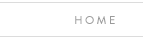

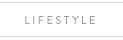
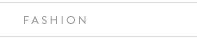









No comments:
Post a Comment